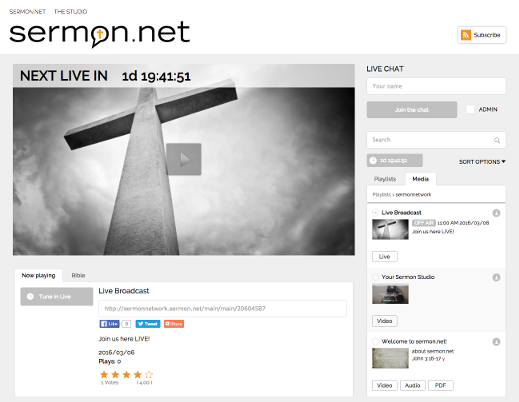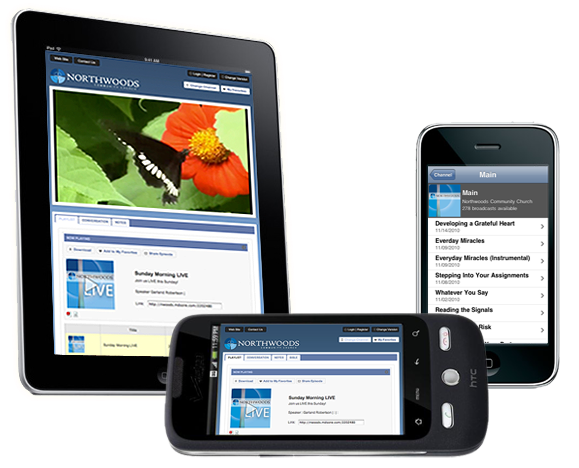CONTENT:
– determine what Playlist(s) you would like to be accessible from within the Media Center. (A Playlist is a collection of Episodes. An Episode is a “container” for individual sermon or lesson.)
DETAILS:
– provide the Title and desired “…/url_name” for the Media Center
DESIGN:
a) Interface Colors: choose the colors that look best for your Media Center
b) Interface Images:
– Logo Image: upload a 500×110 image to the top left of your Media Center (transparent PNG often works best)
– Watermark: upload a semi-transparent logo or image that will appear in the location of your choice over your video. You can set a link on this watermark as well.
– Fav Icon: this small icon will display next to your link within the bookmark’s folder, and also on the “tab” within most browsers.
– Background Image: upload a large FULL-PAGE image, or smaller TILE graphic that will appear behind your Media Center.
NOTE: the image that shows within the Player (when the Media Center loads) is the image that is associated with the top Episode in the current Playlist. This Episode artwork should be JPEG that is uploaded at 1080 x 608 (to fill the player window).
PREFERENCES:
– Make the following “on/off” adjustments to your Media Centers; Show other Media Centers, on load display: playlists or episodes, on load autoplay, show ratings, show play count, show sharing options, episodes layout type: scroll or page index, woopra widget, show playlist artwork, show episode artwork
– determine what other Media Centers you would like to be accessible from each Media Center (allowing you to create a “network” of Media Centers from within your single Sermon Studio).