SIMULATED STREAMING
SCHEDULED BROADCASTING OF ARCHIVED CONTENT
Like programming for a TV station, the pre-recorded media that has been uploaded to an Episode will go “on-air” at a preset time. Everyone will be watching at the same point within the media’s playback timeline. This is also referred to as Simulated Live Streaming. You can have a chat module available within your Media Center to allow your audience to interact in real-time while they watch the simulated live stream.
SIMULATED STREAMING TO FACEBOOK AND YOUTUBE LIVE
Please note: This method will not simulcast to your social networks – if that matters. If you want to simulcast as well (to Facebooks Live and YouTube Live), you can take your pre-recorded service and stream it to us through your RTMP Live Stream encoding software (such as OBS), as if it were a normal live stream, but instead of displaying your camera’s signal in real-time, it will stream the recorded file.
Streaming with OBS: click here
DETAILED SIMULATED STREAMING WALKTHROUGH!
HERE’S HOW TO CREATE A SCHEDULED BROADCAST FROM YOUR ARCHIVE!
1. Add a new Playlist to your Sermon Studio, and assigned your desired Episode(s) to this Playlist.
2. Within the new Playlist’s “Settings” section, go to > “Playlist type” > and select “Scheduled Broadcasting”
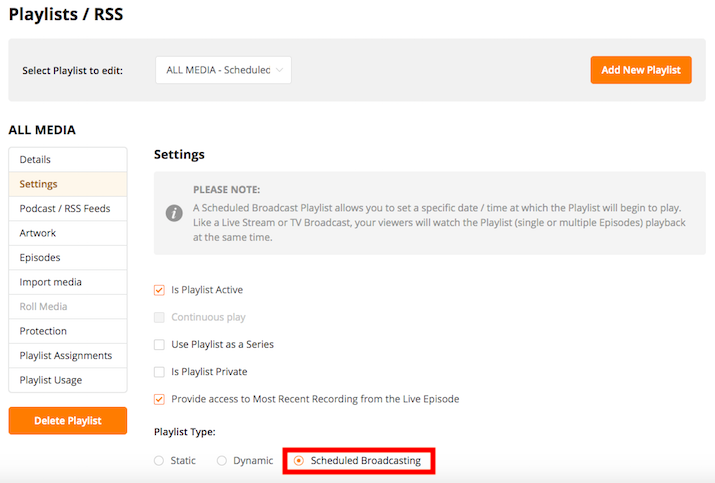
3. Go into the Scheduled Broadcasting section and set things up. What day and time do you want the broadcast to go ON AIR? You can activate the Media Center > Chat option, and determine what you want to have happen when the broadcast is over (repeat continuously or a set number of time, repeat once daily or once weekly).
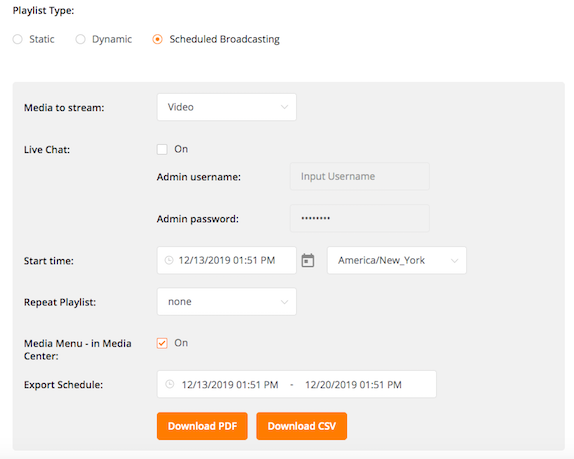
4. Create a new Media Center / Player for this Playlist, or Assign this Playlist to existing Media Centers or Players.