HOW TO REMOVE SOURCE FILES
DELETE ORIGINAL SOURCE MEDIA FROM MEDIA BANK
There is a limit as to how much SOURCE FILE content you can store within your account (Dashboard > Media Bank). This is intended to be a temporary storage bin that should be periodically cleared out. This will also help reduce potential overage fees.
SOURCE FILES can be removed once they have been successfully published to an Episode and are available within your players and feeds. This will not affect your publicly accessible media content. (We create a new file from your Source File during the transcoding process.) You can remove a single source file by clicking on the trash-can icon to the far right of its title, or you can remove all files in your Source Files Directory by using the DELETE ALL FILES button. NOTE: Do not link your visitors directly to files within your Media Band, they are NOT permanent.
This image is from the Sermon Studio > Media Bank
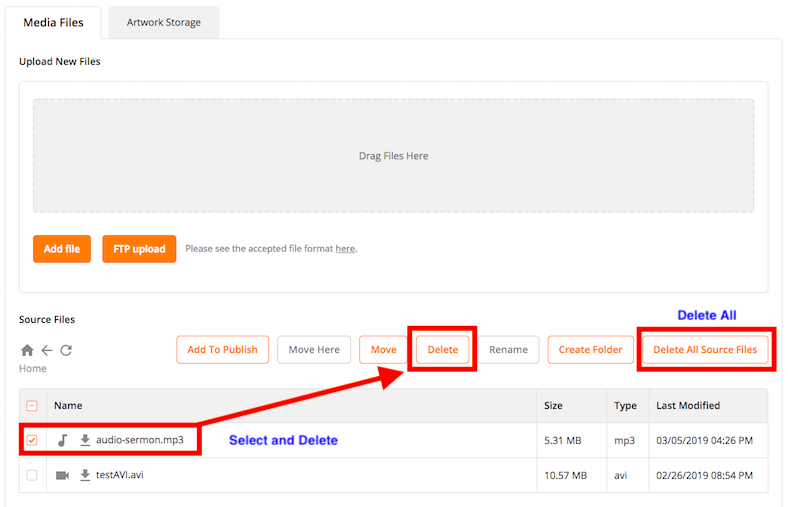
You can also have your original source files automatically removed from your Source Files Directory after a specified period of time This setting can be found in your Studio > My Account > Studio Settings page. Again, this will have no impact on media that is currently available in your Players, Media Centers, Apps, and / or Podcast feeds.
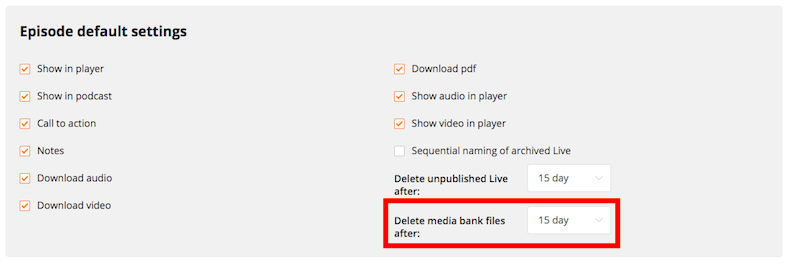
USING SFTP SOFTWARE ( BULK REMOVE )
You may want to use sFTP to access the SOURCE FILES directory (you can delete an entire batch from there, to help save time).
FREE FTP (Client) SOFTWARE
- http://filezilla-project.org/
You can use sFTP to upload and / or remove Source Files, without using a browser. Please visit any Episode within your account, select Upload and click the FTP Upload button for login details for your account. Here's an image that will show you that section:
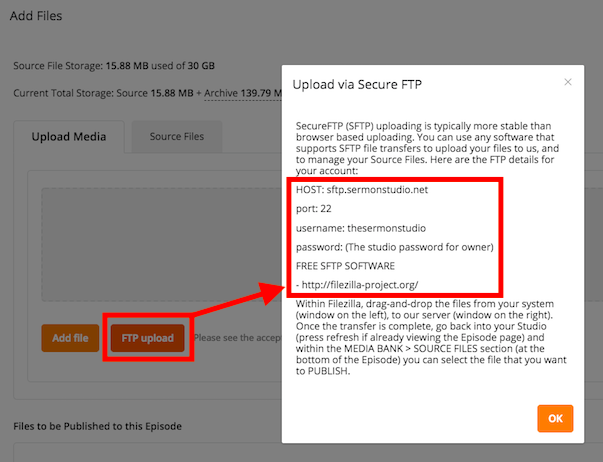
USING SFTP TO MANAGE YOUR SOURCE FILES (UPLOAD & DELETE)
more detailed info - using sFTP to access your Source Files directory (upload and/or delete)