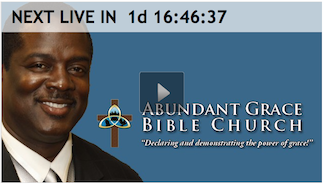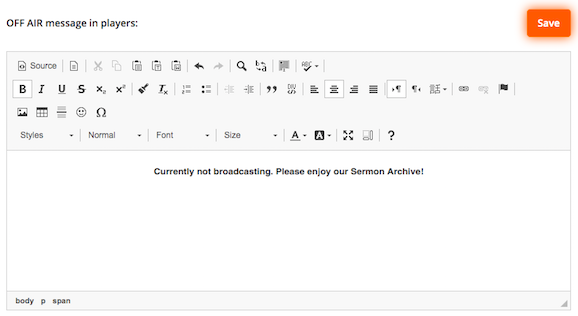PLAYER OPTIONS – WHEN YOU ARE NOT LIVE BROADCASTING
When you are OFF AIR (not broadcasting), within your players
1. Display a countdown timer which will let your visitors know when the next live event will begin. You can activate this feature within your Studio > Media Center and/or Player page. If the viewer attempts to play the live stream (or if you have the player set to auto-play on load), a message will display informing them that you are not broadcasting at this time. You can customize the verbiage of the message within the same locations of your Studio.
a. The live stream countdown timer displays across the top of the player with the artwork visible behind.
b. You can customize your “off air” message.
^ Studio > Media Center page > Modules Tab > Live Countdown Timer section
^ Studio > Players page > Advanced section
2. Display on-demand content within the Player / Episode until the Live Broadcast goes ON AIR.
Simply upload or publish your desired media (e.g. promo/announcements video, or last week's message) directly to your Live Episode. You can then decide if you want the pre-live media to play just once, or as a continuous loop until the Live Stream begins.
^ Studio > Archive > Live Episode page > Live Broadcast > Settings