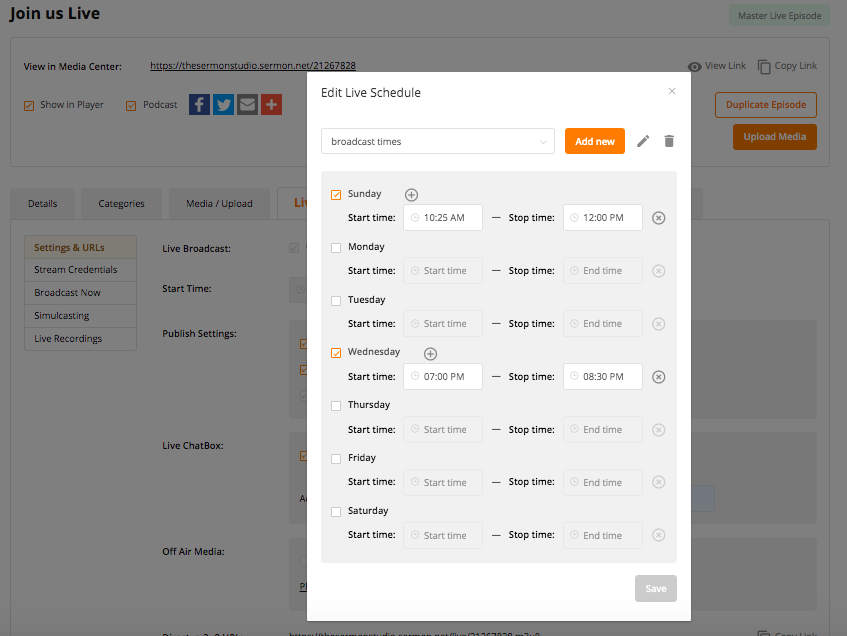RECURRING LIVE BROADCAST SCHEDULER
Have your Live Episode's date & time auto-update according to your broadcast schedule.
Always stream through your Master Live Episode. This helps simplify your workflow, and reduce the risk of human error between broadcasts.
To that end, you can have the date & time of your Master Live Episode automatically update between broadcasts. This will help simplify your workflow as you will not need to login to modify the date & time so that it is staged and ready to go for the next event. Simply setup your broadcast schedule and the date and time of the episode will automatically update accordingly.
For example, if you do 2 broadcast Sunday morning, one Sunday night, and another mid-week service, you could have each of these events on the schedule (see illustration below). This will automatically keep the date & time of your Master Live Episode current and ready for the next stream in the list (without you having to manually do it between broadcasts).
You can have multiple schedules saved within your Scheduler, if needed.
We hope this helps! Please let us know if you have any questions!
The illustration above is from the Studio's > Live Episode page > Live Broadcast tab > STREAM CREDENTIALS section. Scroll down, Click on the Edit / pencil icon to the far right of the Start Time > Live Schedule dropdown.