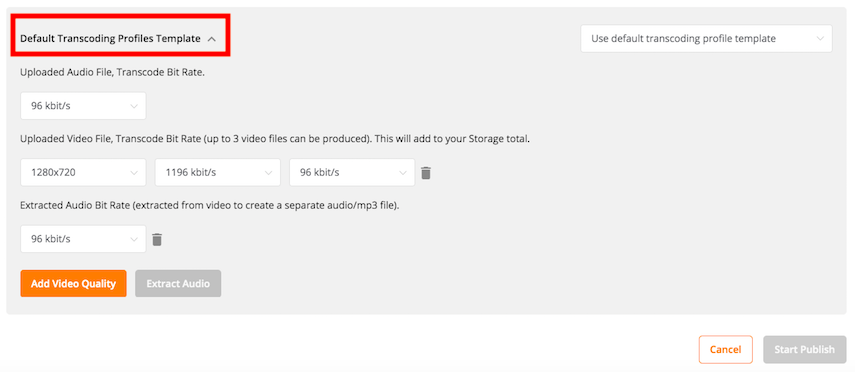TRANSCODING PROFILE TEMPLATE
HIGHER BIT RATES = BETTER QUALITY, BUT MORE USAGE
Every original Source File you upload to your Studio is TRANSCODED to create a new file that is assigned to your Episode. (NOTE: You can safely remove the Source File once the transcoding process is complete - more info.)
The Basic of Bit Rates... the higher the bit rate number, the higher the quality. However, the higher the number, the larger the transcoded file will be and the more Usage you will consume per file for its Storage and Delivery. To get the most plays out of your Usage allotment, lower bit rate numbers will stretches your GBs further!
For Example - Sample Audio Bit Rate and resulting file size:
32kbps 1 hour = 14.4 MB
64kbps 1 hour = 28.8 MB
96kbps 1 hour = 43.2 MB
128kbps 1 hour = 57.6 MB
192kbps 1 hour = 86.4 MB
You can adjust the bit rate that your audio, and/or video file(s) are Transcoded at, before they are added to your Storage. The Transcoding Profile Template is located at the bottom of the ADD FILES / Upload overlay, within any Episode page. Click on the top to expand this section...
Uploaded audio transcoding bit rate:
Select the default audio transcoding bit rate for audio files that you upload directly through the Upload Center. Note: This will not affect the bit rate of audio that is extracted from Video files (see below).
Uploaded video transcoding profile:
- up to 3 video files can be produced, although only one is needed/recommended and will keep your Usage at a minimum.
Select the video's desired aspect ratio, dimensions, and bit rate. You can also extract the audio from the video to produce a stand-alone audio file at the desired bit rate (this is optional). Your viewers will be able to switch between bit rates depending on their connection's performance. For example, you may have a High-Def version of the video file, as well as a much smaller and lower quality video file for those with slower or limited connections. Keep in mind, each video file you create is a separate file that will add to your Storage total.
If your original source video is in an HD / Widescreen format, for best results go with 1080x720 within your Transcoding Profile Template. This will prevent additional up-scaling by the player. (Pro Tip: Experiment with a short video clip to see what works best with your source media files.)
Extracted audio transcoding profile:
- if you upload a video file we will automatically extract the audio to create a stand-alone mp3 audio file, that your audience can listen to while on the go.
Note: Whatever you set in this section will Save and become the default/template for your future episode transcoding (until you make further modifications, if any).