USING SFTP
CONNECTING TO YOUR MEDIA BANK (SOURCE FILES) VIA SFTP
You may want to use sFTP to access the SOURCE FILES directory. You can add and remove media content from your Source Files directory, which is accessible from within your Studio.
FREE FTP (Client) SOFTWARE
- http://filezilla-project.org/
You can use sFTP to upload and / or remove Source Files, without using a browser. Please visit the Media Bank page on your Studio's Dashboard, or from any Episode within your account's Archive go into UPLOAD and click the FTP Upload button for login details for your account.
LOCATING YOUR SFTP INFORMATION
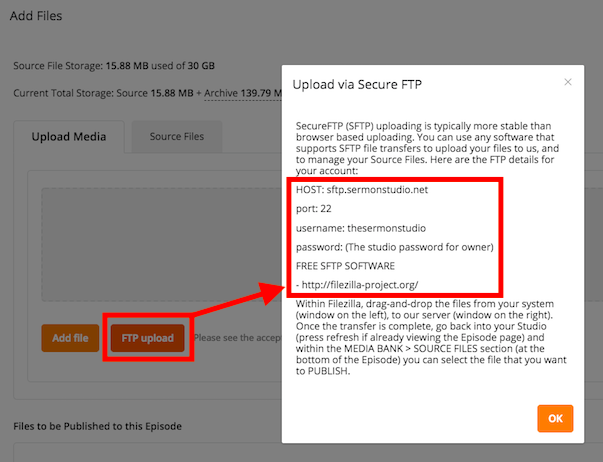
CONNECTING WITH FILEZILLA (SFTP SOFTWARE)
SecureFTP (SFTP) uploading is typically more stable than browser based uploading. You can use any software that supports SFTP file transfers to upload your files to us, and to manage your Source Files.
Within Filezilla, drag-and-drop the files from your system (window on the left) , to our server (window on the right). Once the transfer is complete, go back into your Studio (press refresh if already viewing the Episode page) and within the MEDIA BANK > SOURCE FILES section (at the bottom of the Episode) you can select the file that you want to PUBLISH.
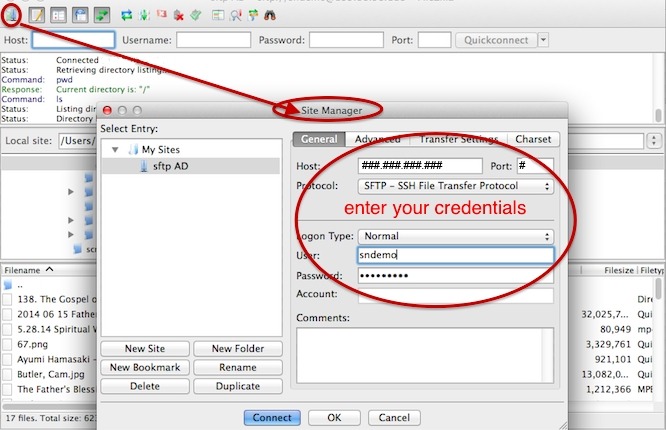
PUBLISHING MEDIA FROM SOURCE FILES
From within your Episode, locate the file that you transferred via sFTP to your UPLOAD > SOURCE FILES tab. Select the Source File from the list that you want to Publish to the Episode. Lastly, click the START PUBLISH button in the lower right (you may need to scroll down) to begin the process. This will begin the final encoding process. At this point you can leave the page… turn off the computer… we have your file and will take it from here. Once the conversion is complete the media file(s) will automatically be available within your players and RSS feeds.

Remove Source Files = Reduced Usage!
NOTE: Keep in mind, once the media file is successfully converted, and available within your players and feeds, you can then completely remove it from the Source Files directory. This will save you on storage space and not affect the publicly accessible media (more info on removing source files & saving space).