RECORD TO YOUR ANDROID DEVICE
RECORD DIRECTLY TO AN ANDROID DEVICE
Using an App, record an .mp3 or .wma audio file to a storage folder within your device? Once you have the .mp3 or .wma saved to your device (and you can find it in your system’s folders), you will login to your Sermon Studio through an internet browser (preferably Chrome), on the same device. Then, locate and upload the file.
This video will show you the upload process. It should look the same, just on a smaller screen:
https://v2.sermon.net/for-the-
Note: in April we have a new Sermon Studio user-interface that will make using the Studio much easier on mobile devices.
OPTION 1: TITANIUM VOICE RECORDER (ANDROID APP)

If you are on an Android phone/tablet, you can use the Titanium Voice Recorder (app) to create the MP3 file, which you can then upload directly from the device, to your Archive.
SETUP:
Within its Menu (top right) go to > Audio Quality… change the Encoding Format to MP3. Set the Bit Rate to 96 Kbps, and the Sample Rate to 44Khz. That should do it!
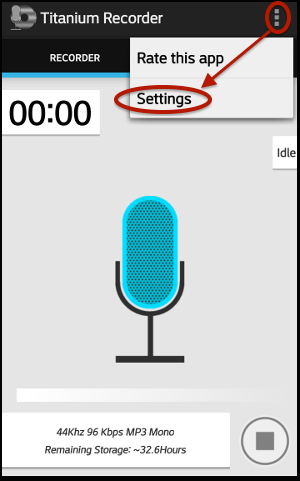
image 1
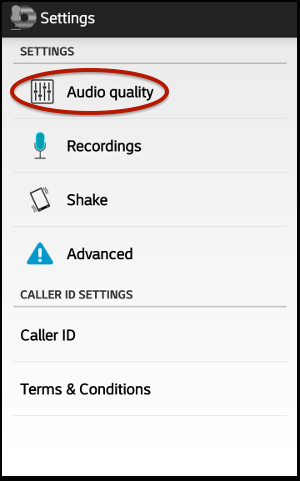
image 2
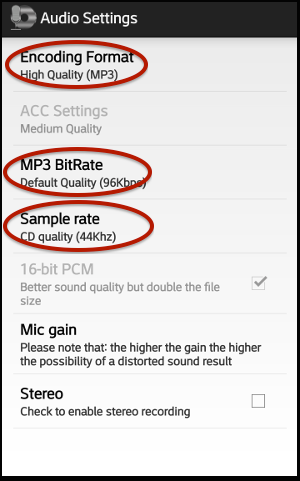
image 3
OPTION 2: LEXIS AUDIO RECORDER & EDITOR (ANDROID APP)
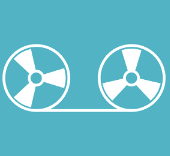 If you are looking for a recording app that will also allow you to edit your audio, this app has you covered. You can record directly to your Android device, and then edit the recording prior to exporting and uploading the finished file.
If you are looking for a recording app that will also allow you to edit your audio, this app has you covered. You can record directly to your Android device, and then edit the recording prior to exporting and uploading the finished file.
Install & run the App. Click on the 3 dots in the upper right to access the App’s menu.
Scroll down and select OPTIONS.
Therein, set the audio quality to 96kb/s, and use WMA as the format. The rest can remain as the default settings.
That should do it!
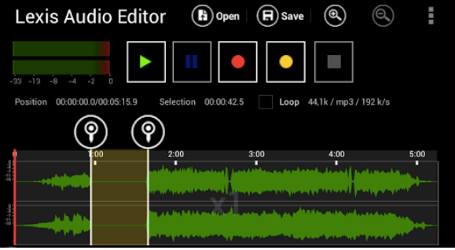
OPTION 3: HI-Q MP3 VOICE RECORDER (ANDROID APP)

The Hi-Q MP3 Voice Recorder is feature-packed and loaded with customization options, and with high-fidelity 44 kHz audio sampling.
- FREE record up to 10 minutes
https://play.google.com/store/apps/details?id=com.hiqrecorder.free&hl=en
- PRO $3.49, no restrictions
https://play.google.com/store/apps/details?id=com.hiqrecorder.full&hl=en
CONNECTING A MICROPHONE OR SOUNDBOARD TO YOUR DEVICE
These devices will enable you to connect an audio input device to your phone or tablet:

IK MULTIMEDIA IRIG 2 [GUITAR / SOUNDBOARD] INTERFACE ADAPTOR FOR IPHONE, IPOD TOUCH, IPAD, MAC AND ANDROID

MONOPRICE 107137 6.35MM MONO PLUG TO 3.5MM STEREO JACK ADAPTOR, GOLD PLATED

XLR MICROPHONE & 6.3MM GUITAR ADAPTER WITH PHANTOM POWER PREAMP AMPLIFIER
GETTING STARTED HELP FILES:
https://v2.sermon.net/for-the-ministry/studio-tutorials/welcome-new-accounts-getting-started/