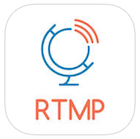LATEST NEWS & UPDATES
CURRENT ITEMS IN PROGRESS
1.YOUTUBE SIMULCASTING:
We are currently developing a more thorough integration with YouTube and will have it released ASAP.
At this time, you can stream to both your YouTube and Sermon Studio accounts, simultaneously, using this method:
Here is a video on the current YouTube re-streaming process:
– https://sndemo.sermon.net/newui/advancedmodetutorials/21420891
- Login to the YouTube account that you want to simulcast to.
- Click on your account Profile Icon in the upper right.
- Click on YOUTUBE STUDIO.
- Click on CREATE > GO LIVE.
- Click on STREAM NOW CLASSIC.
- Scroll down to ENCODER SETUP to obtain your SERVER URL and STREAM NAME / KEY.
- Copy and paste these credentials into the spaces provided below.
Start your Stream within your live encoder (OBS, VMIX, etc.) to your Sermon Studio > Live Episode’s stream credentials. That’s it!
NOTE: We recommend you confirm the YouTube credentials for each broadcast you intend to simulcast. Once the full integration has been approved by YouTube you will no longer need to do this. You will just set it up once and will be good to go.
2. FACEBOOK SIMULCASTING:
Facebook simulcasting just got a lot easier! Give this video a look:
– https://sndemo.sermon.net/newui/advancedmodetutorials/21564278
FROM YOUR TEAM AT SERMON.NET!
If there is anything we can do to help take your Ministry’s online media to the next level, please let us know. All consultation and support is free – we are here and happy to assist. Here’s a few of the key features available to your Ministry:
1. If you are not Live Broadcasting yet, perhaps it is time to start. Audio or video, it is easier than you think.
- https://v2.sermon.net/for-the-ministry/studio-tutorials/live-stream-tip/
- https://v2.sermon.net/for-the-ministry/webrtc-live-streaming/
2. If you do not have an App within iTune’s App Store and Google Play, now is the time to make it happen. Your Sermon Studio provides both Apps for free, or you can pay us a low (one-time) fee to take care of it for you.
There are so many tools in your Sermon Studio, it may be time to take a closer look at everything that is included with your account:
We’re happy to talk via phone or answer your questions via email, please let us know how we can be of assistance.
We are a Christian non-profit, serving Christian Ministries around the world. We are a safe home-base for your media content and for your online audience. No Ads – No Garbage. Thank you for allowing us to serve your ministry!
Your team @ sermon.net
support@sermon.net
billing@sermon.net
800.807.1014
APRIL – DECEMBER 2019 (…WHERE HAS THE YEAR GONE!)
This year has been one full of improvements and advancements for your Sermon Studio.
We have been working away on multiple fronts to ensure the Studio remains cutting edge as it serves Christian ministries around the world! We have been working on the Studio interface; adding and fine tuning the many features contained within. All the while we have also been working on the server infrastructure behind-the-scenes to ensure smooth and stable operations for our users and their audiences.
We have made it easier to access your archived media, and to access its direct links and single Episode player embed code. To see this in action, go to your Studio’s Episode Archive page and click on the media icons (Audio, Video, PDF) to the far right of the title. You will see this Episode’s media preview and access provided in the overlay that appears.
We have released the Sermon Studio SIMPLE MODE for those that want a cleaner interface with less options on the screen. This makes it easier for the casual user that needs only the basic functionality for their routine operations. Then, with the click of a button (located at the top/middle of the Sermon Studio) you can have access to all the features that the Sermon Studio provides… and there are A LOT of them!
In conjunction with the Simple Mode, we have added a lot more functionality and options to the sub-user permission controls. As the account owner (primary admin) you can create sub-users with varying levels of control and access. For example, you may want a sub-user to only be able to create a new episode and upload media to a specific Playlist. This will remove all the other features/option from the users’s interface giving them a very simplified Studio control panel to work with. To access the sub-user creation and permission controls, login (as the account owner) and go to My Account > Studio Users. Let us know if you need any help!
MARCH 2019:
We are very please to announce a new division of sermon.net, The Eyewitness Bible Series.
The purpose of the Eyewitness Bible Series is to help people learn and understand the Bible. Eyewitness will eventually consist of more than 125 video narratives and lesson plans useful for individuals, families, small groups and churches. The material is entertaining and uniquely effective. And free!
Here is information the Eyewitness Bible Series, and access to the videos… please enjoy & share!
– https://v2.sermon.net/eyewitness-bible-series/
Over the past couple months, since the release of the new user-interface, we have continued to improve both the Sermon Studio, and the underlying infrastructure that powers it. Things are more scalable and responsive than ever before! We will continue to enhance the platform and add more features that will help your Ministry safeguard your content and viewers, as you Spread the Word.
DECEMBER 2018:
We are happy to announce that we have released our brand new Sermon Studio user-interface!
While the functionality and workflow remain largely the same as the original/Legacy Sermon Studio, the look has be dramatically updated to make the features more accessible, and to ensure it displays properly on smaller screens such as your mobile devices.
Here is information on upgrading your Legacy Sermon Studio to new modern look:
– https://v2.sermon.net/for-the-ministry/activate-new-sermon-studio-interface/
We hope you enjoy!
NOVEMBER 2018:
Sorry for the long delays in-between updates! Rest assured, the team here at sermon.net has been busily working on serving Ministries, and further evolving / improving the platform.
Earlier this year, we rolled out the next generation infrastructure, which makes our servers / platform far more scaleable than it ever has been before.
New features are being added that enable you to better leverage your social networks, including, simulcasting to your Facebook Live or You Tube Live account.
We have also enhanced the live-stream directly (and simply) from your browser feature, so that live broadcasting is more accessible than ever before. Even if you have very limited technical know-how, and/or equipment.
All that being said, what has consumed most of our developer time is the new Sermon Studio user-interface. This update will give your Studio a more modern look, with more convenient access to your media archive and all the tools in the tool-box. Also, it is designed to be far more functional on your mobile devices. This new look will be rolling our very soon! It is currently being tested / tuned.
Our goal is to serve Christian ministries, to the best of our God-given ability. We want to help you manage all of the media options out there, in the ever-changing social media world, but at the same time we want to give you peace of mind knowing that your media ministry has a safe home-base / media command center at sermon.net. With a support team that shares your values and your mission.
Talk soon – GOD Bless!
JUNE 2018:
In late March of 2018 we rolled out our completely new infrastructure. We are now bigger, faster, and stronger than ever before. We are fully scalable to accommodate any traffic conditions, and our ability to regionalize our global presence, when needed, is going to help improve our performance around the world!
We have been working on an updated look & feel for the Sermon Studio user-interface. The completely new interface will improve your access to all the the features that are packed into your Sermon Studio, and look much slicker for you at the same time. It will be mobile responsive so that you can better manage your media content through devices of all shapes and sizes. We aim to have this option made available to you before the end of Fall, 2018.
You can now simulcast your Live Stream from sermon.net directly to your Facebook Live and / or YouTube Live accounts. This makes is easy on you and your equipment (and crew) as one Stream will hit all destinations simultaneously. This is being tested prior to our full release. It will be available to everyone in July of 2018.
APRIL – JULY 2017:
We are preparing for major update release coming in the Spring of 2018. The Sermon Studio interface is getting an overhaul, as well as the underlying infrastructure. We are preparing for the next big leap so that we can better serve your Ministry, and the Body of Christ, well into the future! More details to follow…
We have release our new single column Media Center. This new layout places the Player at the top, and displays larger Playlist and Episode thumbnails below. This setting is accessible within your Studio > Media Center page > Design > Media Center Type (expand this section).
Here is a sample single column Media Center:
– https://demo.sermon.net/multiplaylists
You can now turn off the date so that is does not display within your Live Episode. This is handy if you want to keep the Episode on the top of the list, and also want to publish the live recording to a new Episode your Archive, in which you do not want the creation date visible. NOTE: if you broadcast on a recurring schedule, and like to keep the dates visible for your audience, we suggest you display the date and setup a recurring broadcast schedule.
More info on the recurring Live Scheduler
– https://v2.sermon.net/for-the-ministry/studio-tutorials/recurring-live-broadcast-scheduler/
You can now select a specific portion (time frame) of an Episode’s audio file to playback within your Media Centers and Apps. NOTE: This does not actually edit the file, rather it tells your Players to start and stop the audio’s playback at specific times. If the file is downloaded or accessed through an RSS feed, the full file (in full duration) will be there. You can set the playback portion of the audio by selecting an Episode from your Studio Archive page, then scroll down to its Media > Audio… therein you will see the feature.
All pages and delivery ULRs are now secured by https. This ensures compatibly in various applications, browsers, and devices that require this additional protection protocol.
If your Media Center has been embedded in to your web site (via iFrame) for more than 3 months, you should do a quick update. We have made modifications to the embed code that makes it more responsive and easier to use (e.g. auto-scroll up when an Episode below is selected). If you need assistance with this, please let us know – we are happy to help!
JANUARY, FEBRUARY, MARCH 2017:
You can now schedule unique start times for each individual Episode within a Scheduled Broadcast Playlist. Previously, you could only set the start time for the first Episode, and then any other Episode in the Playlist wound simply play one after the other. This modification gives you more control over how the simulated live stream Playlist delivers its Episodes, over time.
You can also generate a report for the Broadcast Schedule, if needed. Kind of like a TV Guide, with the Episode’s title and start time listed.
If a viewer scrolls down within one of your embedded Media Centers and selects an Episode for playback, the embedded Media Center will now automatically scroll back up to the top where the player is visible, and then begin to play the file. Previously, it would just start to playback the file, but not automatically take them back up to the player. * You will need to re-embed your Media Center into your site in order for this feature to work. Please let us know if you need any assistance.
We do not recommend this, but if your live stream encoding software does not support AAC audio format, your audience may not be able to hear the audio within an HTML5 Player in some browsers. We suggest you change your encoder to ensure complete cross-platform compatibility. However, switching back to the Flash player will allow the audio to be heard in problematic browsers even when streaming in MP3 (…but you should be streaming AAC).
Stream in AAC:
https://v2.sermon.net/for-the-ministry/live-streaming-send-audio-aac
OCTOBER & NOVEMBER 2016:
We now have a WordPress plugin available for displaying your media content (audio, video, PDF) within your WordPress site. The plugin was developed by our friends at Worship Times, in conjunction with our developers.
– https://v2.sermon.net/for-the-ministry/wordpress-plugin-sermon-net/
We have made the Studio easier for new Ministries to get started with our Studio Setup assistant. This includes the addition of the Master Live Episode (MLE). The MLE simplifies the streaming process and helps reduce the risk of human error during setup.
– https://v2.sermon.net/for-the-ministry/master-live-episode-mle/
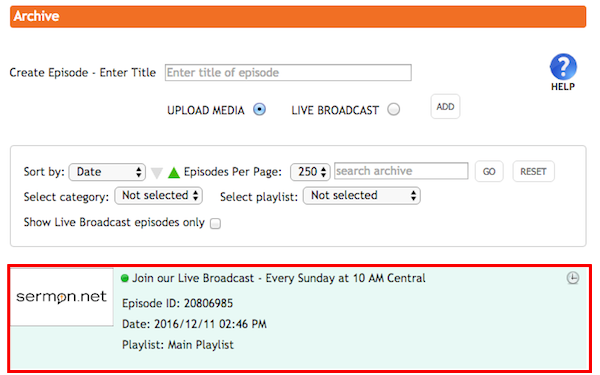
We have released a new service that is available to all Ministries. We will fully customize your Media Suite, including the creation and submission of your custom apps to your own developer accounts, for a nominal fee.
We have included an option that will allow you set your video’s status to PRIVATE when passing your media from your Sermon Studio to your YouTube channel.
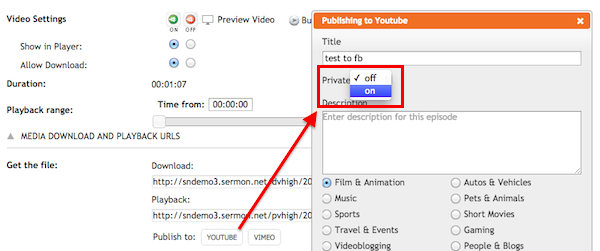
Not sure if you noticed, but all of your Players and Media Centers are now in HTLM5 (not Flash) by default. HTML5 is the new standard as it works across the largest selection platforms, and puts a lighter load on the devices when playing back the media.
We added another stat for you to enjoy… total media Archived in Minutes. You can access this information from below the Usage graph on your Studio’s Dashboard.
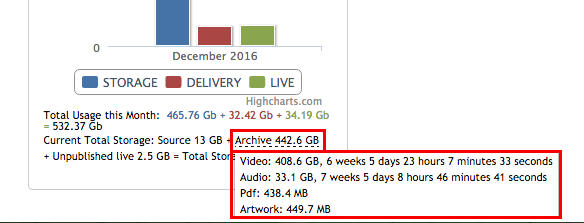
AUGUST & SEPTEMBER 2016:
With a simple text message, Text2Give is helping churches receive donations faster than ever before. You can now choose Text2Give as a donation option for your Media Centers, and they have generously offered a $100 discount for our users.
Click for a demo: http://info.bidpal.com/
Click to buy now: http://www.bidpal.com/
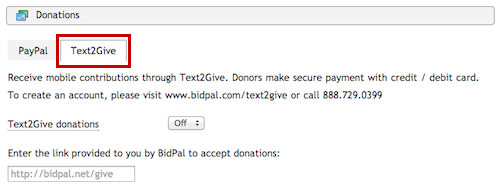
Accessible within your Studio > Media Center page > Modules section.
You will no longer need to access another site to make payments, update payment information, or view your invoices. We’ve notified the billing contacts for your account and provided access for them to login to the Sermon Studio to view the billing information. All credit card details will continue to be securely stored and processed by Stripe, if you have a payment method on file it will be used without interruption. The admin Studio User for your account can adjust user permissions on the Studio Users page, under My Account in the upper right.
Accessible from your Studio > Dashboard, or My Account menu.
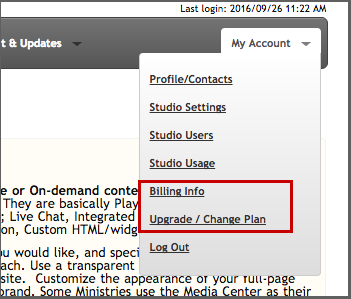
Anyone can now “cast” your media directly to a Chromecast device from any of your Media Centers. This makes is easy for your audience to send the audio or video to they home entrainment system, etc…, whatever they have their ChromeCast device plugged into.
About Chromecast:
– https://www.google.com/chromecast/tv/
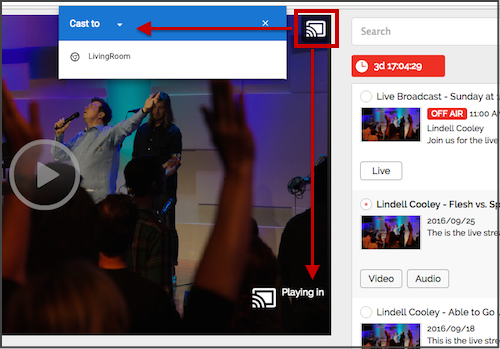
You can now limit how many files a single person (IP) can download within a 24 hour period. This is to prevent abuse (e.g. make sure someone does not download your entire Archive and deplete your Usage allotment in the process).
Accessible from within your Studio > Settings page.
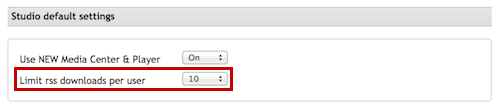
We have made a few modifications to your Studio’s Artwork Manager. It is now easier to upload, size/crop, and then assign the Artwork to the various locations throughout your Studio. A lot fewer steps required.
You can now promote either your own Custom Apps, or our Network Apps to your audience. When activated, if someone visits your Media Center directly (while on a mobile device), the option to download the App will be presented across the top of their browser.
Also, we have provided you with embed code to place within your own site. Add this code to any page(s) within your site. When the page is viewed on a mobile device it will display a banner across the top of their browser, providing direct access to the sermon.net and/or your custom App (depending on selected settings).
Accessible from within your Studio > App Manager page.
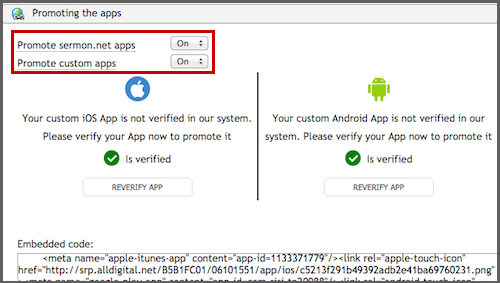
For those that Live Broadcast and leave their master Live Episode “staged” and ready for the next event (displaying a count-down timer), there is now a quick access button to your “most recent recording” that will display within the playback window of your Playlist Players and Media Centers. This gives your audience easy access to the recording, without having to scroll.
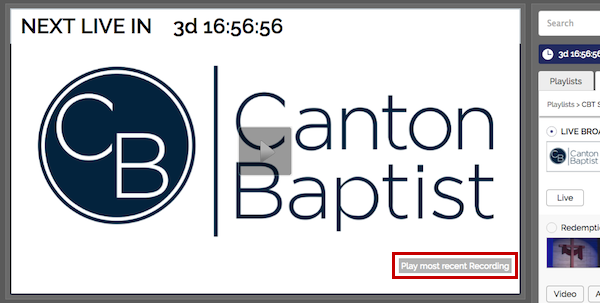
Within your Studio’s Playlist page > Settings section, you can now have your Playlist automatically play your Episodes one-after-another, through your entire Playlist. Without requiring any audience/viewer interaction.
Accessible from within your Studio > Playlist page > Settings section.
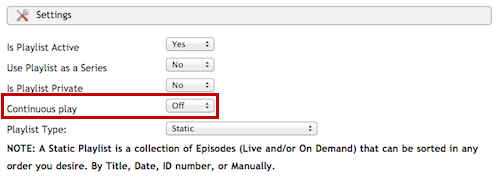
JUNE & JULY 2016:
We have integrated The Cross Worldwide radio (Christian music across multiple channels/genres) into your Media Centers.
You can activate this feature within your Studio > Media Centers > Modules section. This will add a launch button to the top of your Media Center.
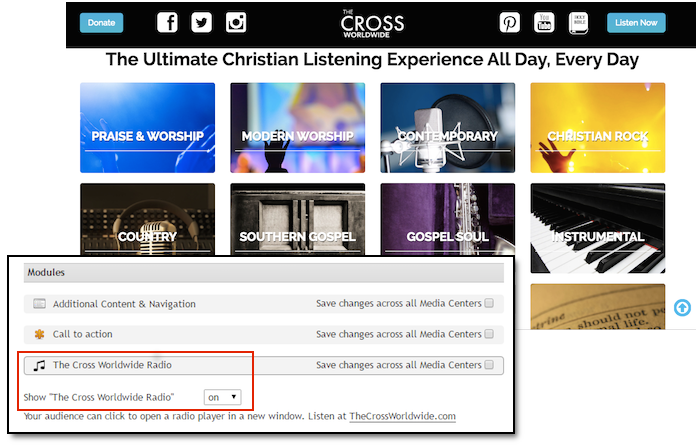
You can now have your Media Center’s LIVE CHAT module display only when your live stream is ON AIR. Alternatively, you can keep your LIVE CHAT module visible even when OFF AIR to allow for preliminary visitor interaction.
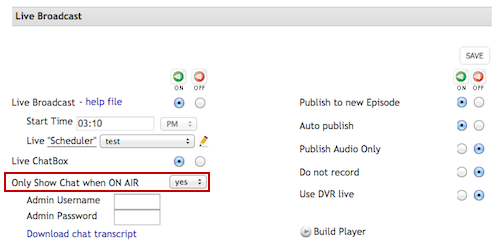
We have made it possible for you to create a more compact Player or Media Center. If the Player or Media Center contains ONLY ONE Playlist you can remove the extra tabs.
Locate this feature within your Studio >Media Centers page > Preferences section, and within your Studio > Players page > Size and Layout section.
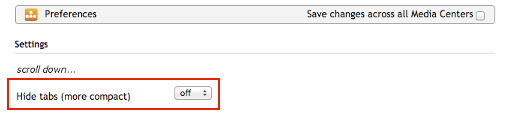
You can now generate a Dynamic Playlist that will pull in only Live, or only On-Demand / Archived content. [Application Scenario: You have one main Playlist that contains your Master Live Episode. You auto-Publish / Archive your Live Recordings to this same Playlist. You can now create a separate Dynamic Playlist that will ignore the Live Episode(s) so that it automatically only displays the Archived content. Assign this Playlist to a new Player and embed it into an Archive only page within your site.]
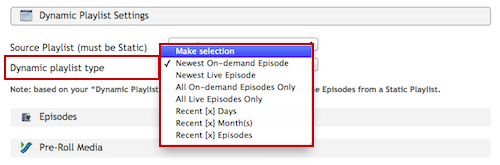
For those of you that use Adobe FMLE as your Live Stream Encoding software, you can now email the stream credentials (Server Address, and Stream Name) to any email address. This may make it easier to setup your encoding software and make sure you get it right! (This feature was previously only available for encoders other than Adobe FMLE.)
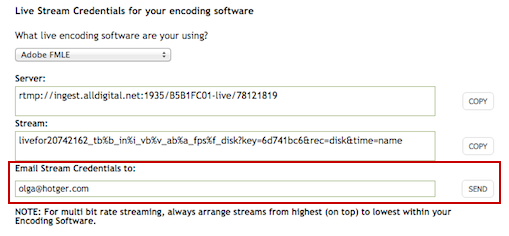
If you are using Password Protected Playlists, we have added a LOCK ICON within your Media Center or Player’s > Playlist tab to indicate this feature (password protected access) to your audience.
![]()
APRIL & MAY 2016:
The in-Studio Custom App Builder is complete! We are currently in the process of updating all existing accounts that have the previous version of the custom app. Once this is done we will be releasing Free Custom Apps to all Studio accounts. (If you are excited and just can’t wait, let us know and we will turn it on for you within your account.)
SCREENSHOTS FROM SAMPLE CUSTOM APP
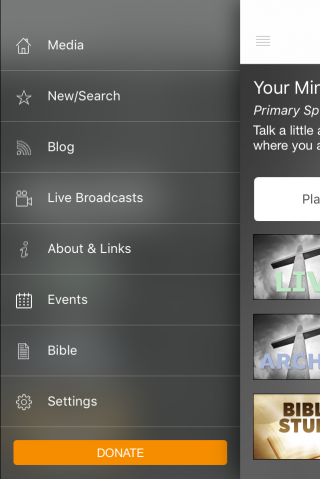
– Completely New App
– Improved Interface
– Chromecast Support
– Events Scheduler
– Push Notifications
We are rebuilding our billing system’s backend. Once released, it will be easier for you to manage, save and update billing details, and make payments.
FEBRUARY & MARCH 2016:
1. We have just released the all-new sermon.net apps for iOs and Android, where you can watch live and recorded services from thousands of Christian Ministries that use the Sermon Network. This app is ads-free, and sermon.net is a non-profit with the mission of spreading God’s Word online.
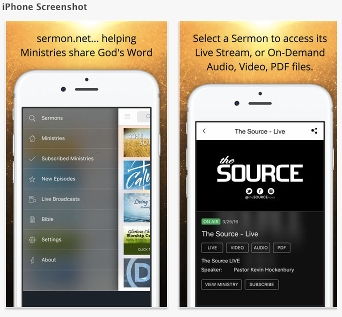
Features:
– Search for sermons by Topic or Keyword
– Search the sermon.net worldwide directory of Christian Ministries, Missionaries, and Teachers
– View each Ministries’ Playlists of Episodes and Sermons
– Stream audio and video, live or on-demand
– Live Schedule shows you all the broadcasts that are on-air now, and scheduled in the future
– Subscribe to your favorite Ministry or multiple Ministries
– Notification when your subscribed Ministry adds new on-demand content (or turn off update notifications in Settings)
– Push Notification lets you know when your favorite Ministry starts a live broadcast (or turn off Push Notifications in Settings)
– Share Episodes with your friends and family via Facebook, Twitter, email, text, and more
– A Ministry can attach a study guide, bulletin, notes or other document in PDF format to view or print
– Read Scriptures in the integrated YouVersion Bible, thanks to Bible.com, Life.Church and their Bible Publishing Partners
2. The new Custom iOS and Android Apps are soon to be released. They are currently in the testing phase, we hope to have them available to you by month’s end. It has been modeled off the Network App (features listed above) with a few additional features added (e.g. Events Calendar with Push Notifications). However, this is your very own App, containing only your content. You can submit the App under your own developer account with iTunes (iOS) and with Google Play (Android).
We are rebuilding our billing system’s backend. Once released, it will be easier for you to manage, save and update billing details, and make payments.
We have incorporated the ability to display a SKIP button after a set period of time during your Pre of Post roll media playback.
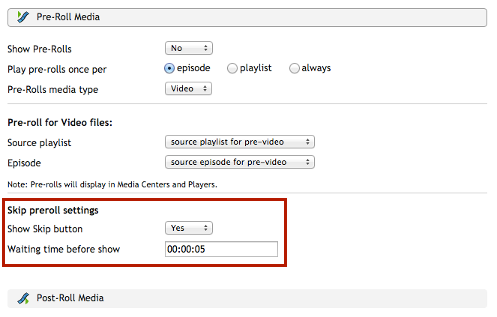
Your Live Stream audience can now watch the conversations within the Chat window, without having to first sign-in. If they decide to interact, they simply enter their name to join the Live Chat.
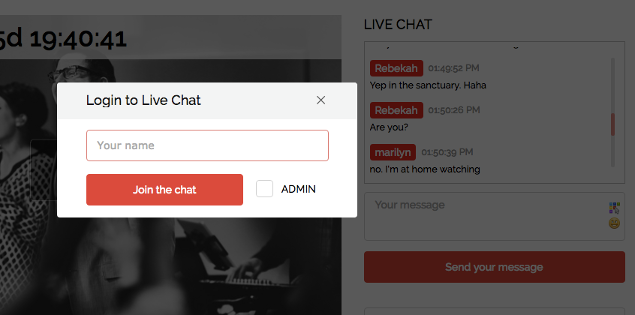
If you use SORT OPTIONS within your Studio > Episode Archive page, you can now quickly RESET the Episode Archive list below. This will remove the sort options and once again display all Episodes in your Studio.
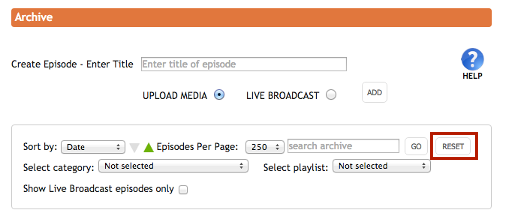
JANUARY 2016:
A FACE-LIFT FOR YOUR PLAYERS!
As a reminder, the fully responsive Media Centers were released last month – please be sure to update your account ASAP, if you have not already. To keep things moving forward, we have also updated the appearance of the Players that you generate within the Players page of your Studio. The Players now share their design with the new Media Centers. Larger buttons and a cleaner look make them easier for your visitors to enjoy. Activating the new Media Centers (within your Studio > Settings page) will also activate the new Players. (Note: if your Studio account was created after December 20th, 2015, the new Media Centers are already active.)
Information on Activating and Using the new Responsive Media Centers & Players:
– https://v2.sermon.net/for-the-ministry/responsive-media-center/
See the new Players in action…
Playlist Bottom:
– https://v2.sermon.net/for-the-ministry/media-delivery/player-playlist-bottom/
Single Episode:
– https://v2.sermon.net/for-the-ministry/media-delivery/player-single-episode/
NOTE: you will need to re-embed any Playlist Players (not single Episode Player) you currently have within your site so that they look and function properly.
You can now limit who has access to your media (live and on-demand) by adding a Password to protect the content of a Playlist(s).

More information and examples:
– https://v2.sermon.net/for-the-ministry/studio-tutorials/password-protected-playlists/
You can now select the currency in which you would like to request your donations. Go to your Studio > Media Center page (select the Media Center you would like to modify), then scroll down to the the Modules > Donations section. Therein you can set your Default Currency preference.
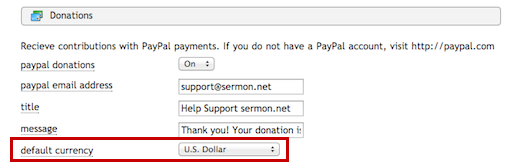
DECEMBER 2015:
THANK YOU FOR ALLOWING US TO SERVE YOUR MINISTRY!
Greetings!
As 2015 draws to an end, we want to share our appreciation for the opportunity to serve your Ministry. Thank you! As a Christ-focused not-for-profit Ministry, sermon.net strives to provide you with the best service and support possible. We realize there are other services out there that you could choose from, thank you for choosing sermon net. In doing so, you are supporting our shared mission to wake up the world for Christ!
1. NEW RESPONSIVE MEDIA CENTER (RELEASED: DECEMBER 18TH, 2015)
We’re always working to improve the system and on December 18th, 2015 we released the new, fully responsive Media Center, which will size itself to fit whichever device your audience is using. This will dramatically improve cross-platform access to your content, along with all the useful features that the Media Center provides your visitors (live chat, notes, Bible, etc).
- Follow this link to activate and install your new Responsive Media Center:
– https://v2.sermon.net/for-the-ministry/responsive-media-center/
PLEASE WATCH THIS VIDEO. IT WILL INTRODUCE YOU TO THE NEW RESPONSIVE MEDIA CENTER, THE CHANGES WITHIN YOUR STUDIO, AND WHAT YOU NEED TO DO TO ACTIVATE THE NEW FEATURES.
2. NEW MOBILE APPS, IN DEVELOPMENT
We are also developing a complete overhaul of our mobile Apps. Phase 1: completely redesigned Sermon Network portal App for IOS and Android. A fresh look and new features will help make the Word more accessible and convenient than ever before. (Target release March 2016)
Phase 2 is BIG: We are developing an automated custom App generator that will enable you to build your own App within your Studio, then submit it to both iTunes (iOS) and Google Play (Android). This is your very own App, with content generated and managed from within your Studio. All of this will be provided at no additional cost, and without ads, for all Ministries. We aim to have both IOS and Android apps released before Summer of 2016.
- Follow this link to see what we have been working on, behind the scenes:
– https://v2.sermon.net/about-sermon-net/news-and-updates/
3. THANK YOU FOR YOUR SUPPORT!
We are blessed to serve so many great Ministries, and would like to ask for your continued support financially, through your prayers, and with your words of encouragement. Please help us continue to grow and increase our impact by encouraging other Ministries to utilize sermon.net, and encouraging those searching for guidance to search the teachings at sermon.net.
If you are able, please help us by making a contribution of any size. Every dollar received goes directly to providing free accounts to Ministries, and free access for the Listening audience.
- Follow this link to to help sermon.net Spread the Word:
– https://v2.sermon.net/about-sermon-net/help-support-sermon-net/
Some of our largest supporters also support other Christian projects, here are two that we have been waiting for and are excited to introduce to you:
The Cross Worldwide – Free radio, multiple channels, online and mobile apps
– http://thecrossworldwide.com/
FIVE: Guardians of David – RPG video game, story of King David’s rise to the throne played as his bodyguards
– http://kingdomgames.com/steam
Thank you for your time, and for your role in our shared Kingdom work. Have a Blessed & Happy New Year!
Your team at sermon.net!
NOVEMBER 2015:
We have added a new sort feature to the top of your Archive page. When selected, the ‘Show Live Broadcast Episodes Only’ checkbox will display only your Live Episodes, making it easy to locate them, when needed.
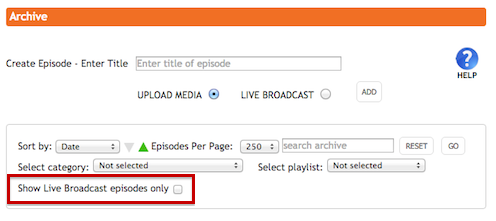
For those that prefer the time be displayed as a 24-hour clock, instead of AM / PM, we have added this option within your Studio Settings page.
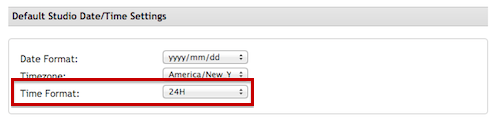
For those that upload media in different languages, you can now customize the language setting for any Playlist in your Studio. This will also modify the Language tag within this Playlist’s Podcast / RSS feed.
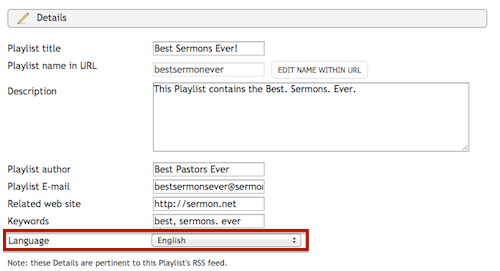
You can now keep track of Stats from deleted Episodes. Previously, when an Episode was deleted from the Archive, all trace of it Stats were removed from your Studio as well. This new feature will keep a list of all deleted Episodes along with their Stats for future reference. It is available within your Studio > On-Demand Stats page.

It is now easier to know exactly where your Studio Usage is at for the month. You have access to a more detailed breakdown of your Storage numbers within your Studio > Media Bank, Dashboard Usage Graph, and within My Account (upper right) > Studio Usage page.
* Delivery = Live and/or On-Demand media distribution
* Storage = Archive (audio + video + pdf + artwork), Source Files (your original pre-conversion uploads), and original Live Recordings.
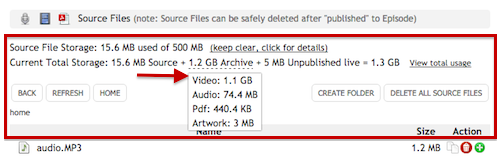
You can now upgrade or change your Studio’s Billing Plan from within your Studio > My Account (upper right).
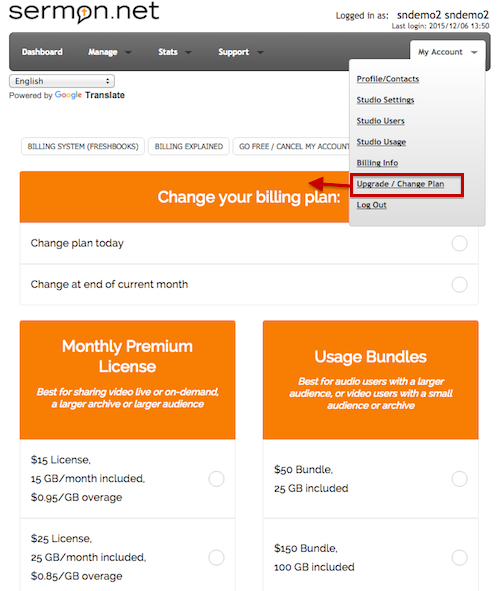
The Scripture entry process was modified so that you can now span two chapters within 1 reference.
For example, one might want to reference John 3:16 – 4:14, this new input format will accommodate.
However, for a single chapter & verse reference, such as John 3:16 …you would input:
John Ch.From 3 Vs.From 16 Ch.To 3 Vs.To 16
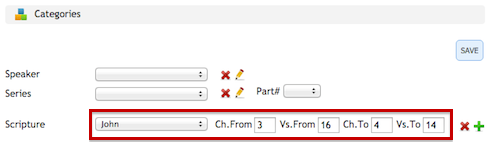
OCTOBER 2015:
You now have have a direct .m3u8 streaming file / URL, in case you need to pull the stream into your custom player, device, or app solution.
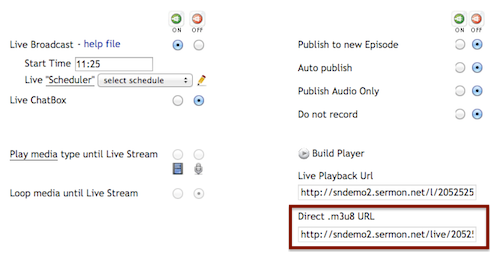
We have given the Media Bank its own page within your Studio. (Note: it is still available within each Episode page as well.) You can upload directly to the Media Bank to store your Media File there (prior to creating an Episode for it), or you can create a new Episode directly for a new upload. You can also publish a previously uploaded media file to a new Episode from within the Media Bank page.
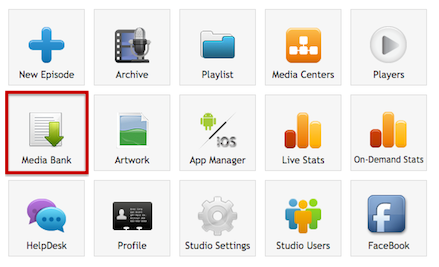
For those that upload media in different languages, you can now customize the language setting for any Playlist in your Studio. This will also modify the Language tag within this Playlist’s Podcast / RSS feed.

if you are looking for a way to live steam from your portable iOS device, “broadcast me” may be the App for you. We have created a custom live stream ingestion URL for this software and other encoding solutions that may utilize a similar stream-naming convention.
– https://v2.sermon.net/for-the-ministry/studio-tutorials/live-stream-from-your-ios-device/
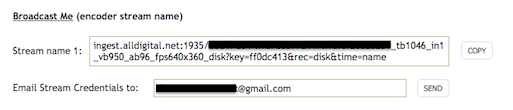
AUGUST 2015:
We have made it easier to create single episode players. Go into the Epiosde you would like the player for. Scroll down the the Media or Live Broadcast section. Within Audio and/or Video you will see the option to BUILD PLAYER. Clicking that link will take you to the Player page, with a player for that media/Episode pre-build. You can make modifications to it, or you can just copy the embed code and paste it into the HTML/Source of your web site. All players are mobile responsive, meaning they will automatically adjust to accommodate screen of all sizes.
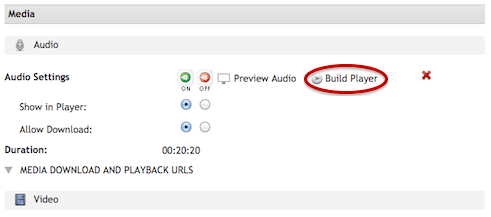
To increase user friendliness, we have added a PLAY button to the Player & Media Centers info [ i ] panel.
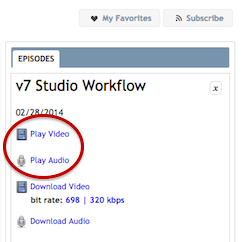
To make things more intuitive, we have modified the recurring live broadcast scheduler so that it now closes when you press the Save button.
– https://v2.sermon.net/for-the-ministry/studio-tutorials/recurring-live-broadcast-scheduler/
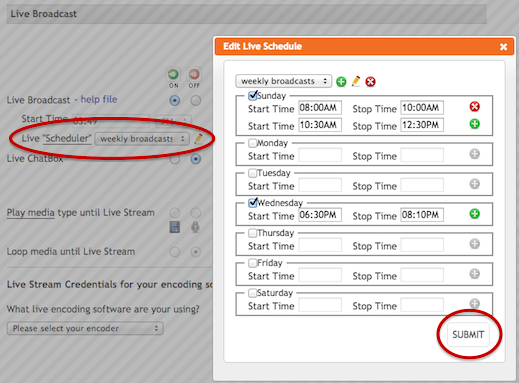
We have modified the color picker (within the Player and Media Center pages)to allow for transparency (alpha adjusting) and so that you can paste in your own hex# color value.
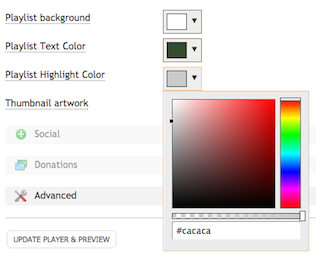
We are continually tuning and improving the live broadcast functionality. Be sure to check out and implement these “best practices” to maximize your, and your visitors, experience.
– https://v2.sermon.net/for-the-ministry/studio-tutorials/live-stream-tip/
JULY 2015:
To help simplify things, we have created a Studio Episode template system. So, depending on what you need the new Episode for (upload content to it, or live stream through it), you select the desired template and this will arrange the elements on the Episode’s page more conveniently for you. For example; the Live Stream template will move the live stream components to the top of the page and have them open for easier access.
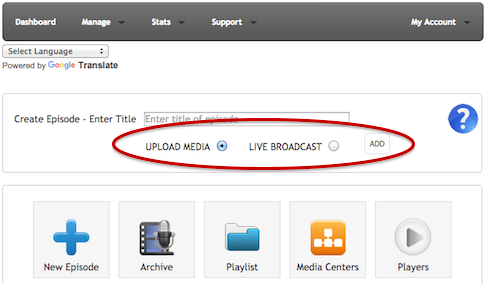
JUNE 2015:
a. We have modified the look of the countdown to next live clock as it appears within your players. It now displays across the top of the player with the artwork visible behind.
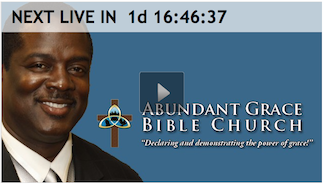
b. You can now customize your “off air” message.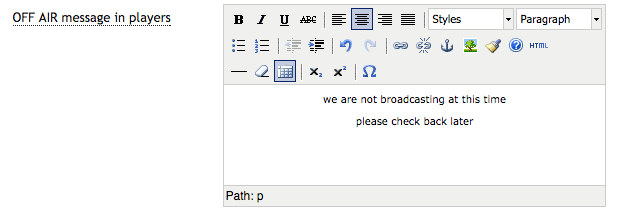
^ Studio > Media Center page > Countdown Clock section
^ Studio > Players page > Advanced section
You can now modify the tabs within your Players and Media Centers. For example, you can change the “Episodes” tab to now say “Messages” instead… or whatever you like.

^ Studio > Media Center page > references section
^ Studio > Players page > Advanced section
You can now increase the number of items that will be displayed in the right column of the full page version of your Media Center. Previously you were limited to just 3. Now you can increase this number to 6 or 10 items.
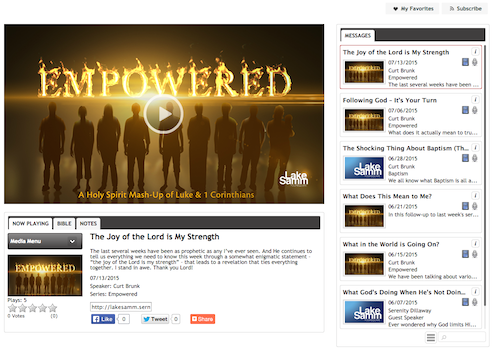
To reduce confusion for our new users we have modified this section to first require you to select the encoding software you are using. Adobe FMLE uses a specific stream name format that does not play well with other encoders (such as vMix, Wirecast, OBS, etc…). We hope this will help ensure you generate the right Stream Name based on the encoding software you are using.
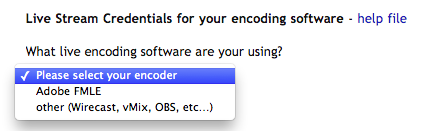
^ Studio > Episode page > Live Broadcast section
You can now loop on-demand media content through your scheduled Live Episode prior to going ON AIR. Once you go on air, the Live Stream will automatically replace the on demand content. (note: some limits apply with certain devices that will not allow media to auto-play).
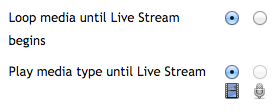
^ Studio > Episode page > Live Broadcast section
MAY 2015:
The sermon.net web site has been redesigned to better accommodate today’s devices. We hope you enjoy the new look! Please spread the word and help us get other Ministries using the Sermon Studio. Go Team!
Our new Player framework has been pushed to your Sermon Studio system. You do not need to do anything. Everything you currently have in place will continue to function as normal. This update does bring several new features to your Sermon Studio (listed below). This will also allow us to more efficiently further develop all things related to media playback. Good times ahead!
New Player Framework = new / improved features:
NOTE: devices / browsers may handle the features differently. Unfortunately, limitations built into some mobile devices and their operating systems cannot be resolved programmatically by our developers. We apologize for any inconvenience this may cause your viewers.
Artwork will now display during audio playback (instead of a black screen).
You can now build an audio specific Player (Studio > Players page) that displays only the control bar (no artwork / video window = more compact).
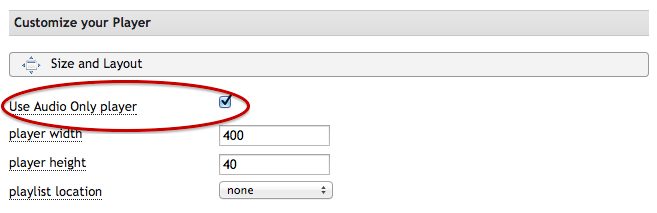
Selective playback range for on-demand video now works! You can set a start & stop point within your Studio’s > Episodes video section, and only that portion/segment will playback for the viewer. Note: this does not actually edit the file, it just tells the Player or Media Center what piece (time-frame) of the media to play. If the file is downloaded (for example, via Podcast feed) the full file will be available to the viewer.
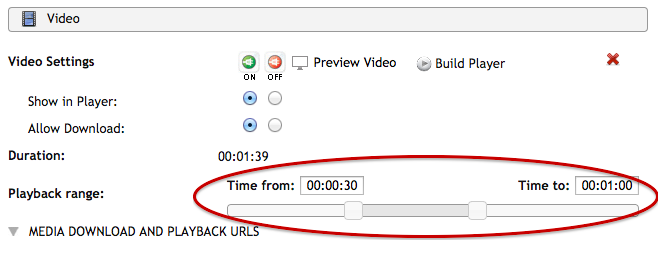
Archive > Episode > Video section” width=”658″ height=”253″>
If the viewer loads your Live Player / Episode prior to the broadcast being ON AIR, your Live Broadcast will automatically begin to play once you begin your stream. No further interaction is required by the viewer. NOTE: some mobile devices will not allow media to auto play.
You can now have on-demand audio and/or video preloaded on your Live Episode. If the Live Broadcast is on OFF AIR, the on-demand media will play in its place. Once your go ON AIR the live stream will automatically replace the on-demand media and begin the live broadcast without further interaction required by the viewer. NOTE: some mobile devices will not allow media to auto play.
Studio > Playlist page > Settings > Playlist Type > Simulated Live Streaming allows you to make your on-demand content begin playback at a specific / scheduled time. Note: there are some limitations when it comes to playback on mobile devices. For example, the media may not initially auto-play, it will require the viewer to press play when the media becomes available according to your schedule. Once the Schedule Playlist begins it will automatically move from one Episode to the next, if your Playlist contains more than one Episode. If someone joins in late, they will automatically be taken to approximately the same location as everyone else, according to your media playback schedule.
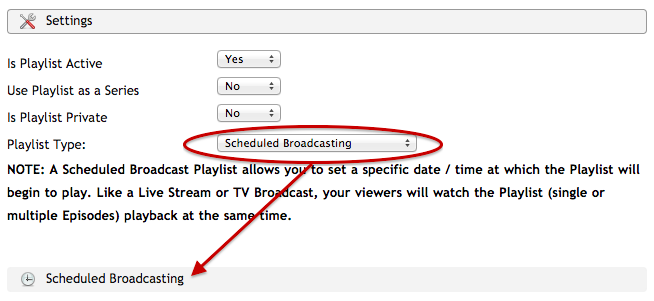
If you have multiple bit rates of video on a particular Episode, Live or on-demand, there is now a manual bit rate switch within the Player that will allow the client to select which stream they want to view. By default, the player will automatically adapt and connect to the highest quality bit rate that the viewer’s connection can accommodate.
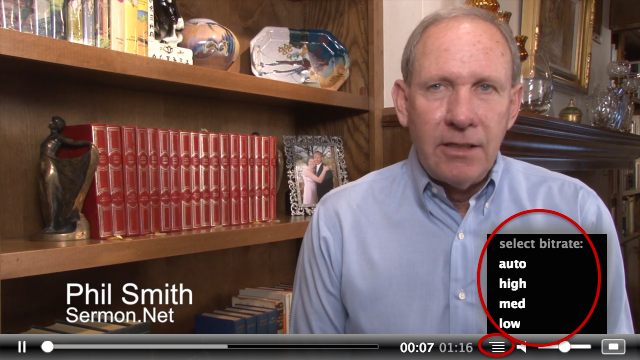
MORE FEATURES & UPDATES
The LIST PLAYER is a simple, frameless player for your Archived or Live media. It is designed to be responsive, meaning that it will fit the screen that it is being displayed within. (It will work well within your mobile-friendly pages.)
– https://v2.sermon.net/for-the-ministry/media-delivery/responsive-list-player/
Responsive Players
All Players that you create on the Players page are now contained within responsive iFrames, which will automatically scale up or down to accommodate the size of the screen they are being viewed on. This will be appreciated by the ever increasing number of viewers watching online media through their phones or tablets.
![]()
All Sermon Studio users are now included within the sermon.net Roku App! Roku (https://www.roku.com/) is a simple and cost effective solution for those that do not want to bother with a computer, tablet, smart phone, etc… but would rather just access content from the Internet through their TV (or monitor). Several Ministries are providing Roku devices to retirement communities in their neighborhoods so that they can easily tune-in to watch live and/or on demand broadcasts.
– https://v2.sermon.net/for-the-ministry/media-delivery/roku/
You can now have the date& time of your Master Live Episode automatically update between broadcasts. This will help simplify your workflow as you will not need to login to modify the date & time so that it is staged and ready to go for the next event. Simply setup your broadcast schedule and the date and time of the episode will automatically update accordingly.
– https://v2.sermon.net/for-the-ministry/studio-tutorials/recurring-live-broadcast-scheduler/
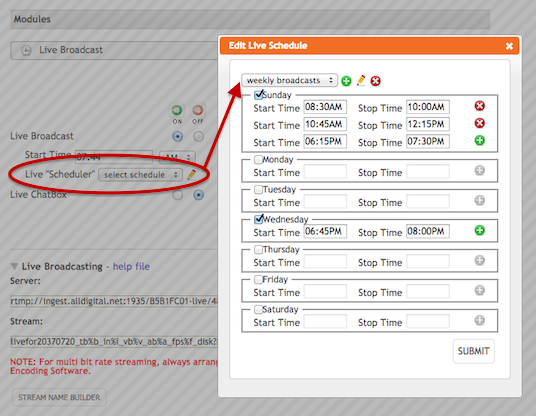
Archive > Episode > Live Broadcast section” width=”536″ height=”416″>
You can now see where people are tuning in from when listening to your on-demand / archived content. This feature was previously limited to only Live Broadcast viewers, but the feature has been added for on-demand content as well. You will see the VIEW MAP link/feature within the Episode page > Stats section, and within the On-Demands Stats page.
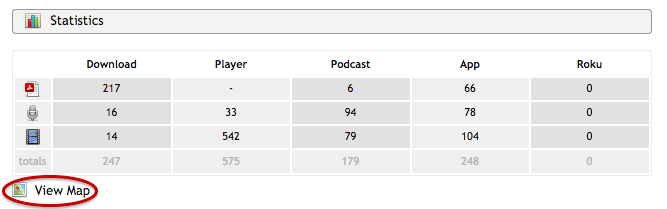
Archive > Episode > Stats section” width=”667″ height=”209″>
LIVE BROADCAST FROM ANYWHERE, WITH MINIMAL EQUIPMENT!
With your Sermon Studio, and the Broadcast Me App (available in the iTunes Store for just $4.99), you can Live Stream directly from your iOS device (Phone or Tablet).
GREAT FOR:
– on-the-fly broadcasting
– remote/off-site broadcasting
– easy-to-stream daily devotionals, blogs, etc…
– https://v2.sermon.net/for-the-ministry/studio-tutorials/live-stream-from-your-ios-device/